Issue:
Seeing some slowness when trying to connect in
Solution:
Windows Registry Editor Version 5.00
[HKEY_LOCAL_MACHINE\SYSTEM\CurrentControlSet\Services\Tcpip\Parameters]
"DisableTaskOffload"=dword:00000001
Issue:
General Terminal Server Global turn offs for speed
Solution:
Admin Command prompt:
netsh interface tcp set global autotuning=disabled
netsh interface tcp set global chimney=disabled
netsh interface tcp set global rss=disabled
Issue:
Can't see Collections that were created by other users
Solution:
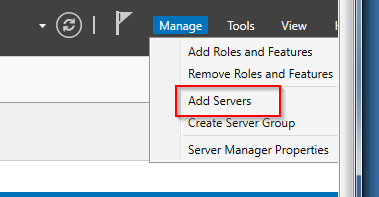
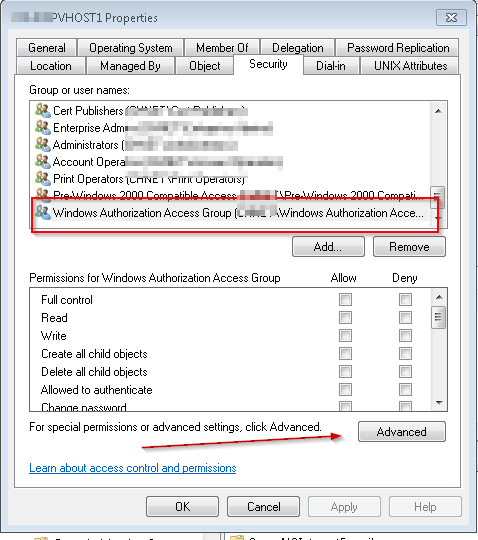
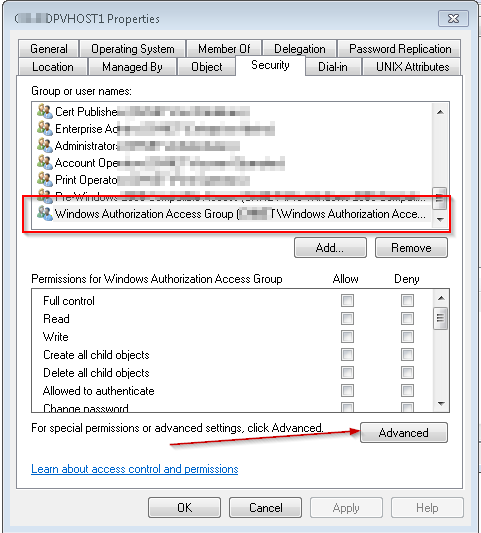
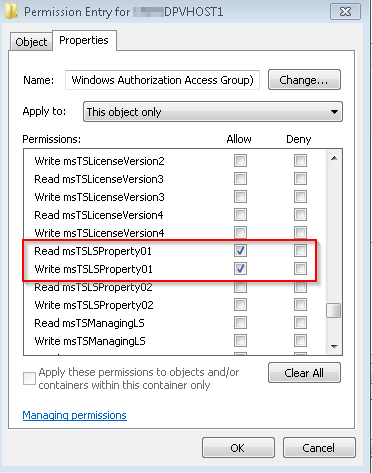
PS C:\> Get-RDServer
Server Roles
------ -----
rdhost1.contoso.com {RDS-RD-SERVER, RDS-CONNECTION-BROKER, RDS-WEB-ACCESS}
rdhost2.contoso.com {RDS-RD-SERVER}PS C:\> Remove-RDServer rdhost2.contoso.com RDS-RD-SERVER
https://support.microsoft.com/en-us/help/2910155/remote-desktop-services-tools-are-not-functional-after-you-remove-a-se
Issue:
Failed: Could not create the Windows Management Instrumentation (wmi) Windows Firewall exception on <Server Name>. Could not create the Windows Management Instrumentation Windows Firewall exception on <Server Name>. System.Management.Automation.RemoteException: Access is denied.
Solution:
Make sure you have no drive mappings in your Windows account.
Issue:
A common scenario where the ability to change the published name is useful is when your internal domain is .local, .private, .internal, etc. For instance, you purchase and install a wildcard certificate (*.yourdomain.com) for use with RDS, but when your users connect they receive a name mismatch error because they are attempting to connect to rdcb.yourdomain.local. This cmdlet allows you to change the FQDN they will use to a name that will match your certificate (rdcb.yourdomain.com).
Solution:
Set-RDPublishedName.ps1' -ClientAccessName "outside.domain.org" -ConnectionBroker "outside.domain.org"
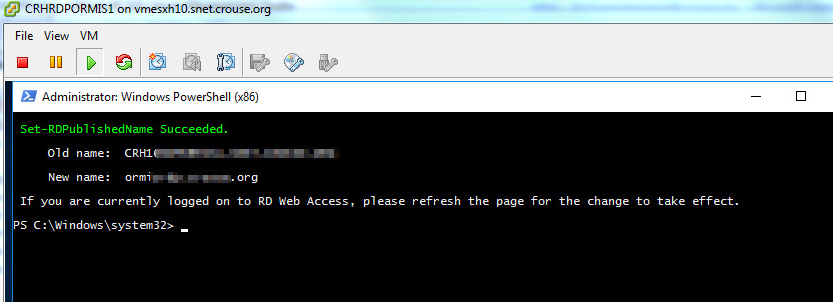
https://gallery.technet.microsoft.com/Change-published-FQDN-for-2a029b80
Issue:
"The RD RAP could not be created. The following error occured: wmi failure: unable to create resource access policy" The error is 2147965800. Please check the eventlog on RD Gateway server
Solution:
Put TEMP and TMP environment variables back to the classic location in c:\windows\temp
** Also make sure that your account can gain entry. Most likely need to make Users:RW (domain users group, Read/Write/Modify)
** Put the computer into the Terminal Servers Computer group
** Needs a Reboot
To check this, click Start > Control Panel > System and Security > System > Advanced System Settings and click the Environment Variables button.
Under the System variable section, let's verify that both the path of TEMP and TMP environment variables are configured to be on the same volume as the system volume. By default, it is set to its native location: %systemroot%\temp (i.e.c:\Windows\Temp) .
(In 2016, it was set into the user profile. Also, didn't have permission to c:\windows\temp )
https://social.technet.microsoft.com/Forums/windowsserver/en-US/4f5f00aa-0d78-41e1-909a-4133fb0da6ce/wmi-failure-unable-to-create-resource-access-policy?forum=winserverTS
Issue:
You try to publish a RemoteApp, could not create a published application instance on the server.
Solution (1):
Make sure that your Certificates are valid
Issue:
You publish a RemoteApp, but it does not show up for you on the Web Interface
Solution (1):
You must make sure that you have the User/Groups listed in the Remote Collections configuration.
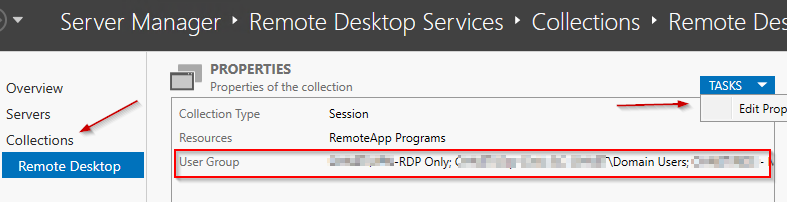
Solution (2):
Issue:
Seems to be accepting some connections, but people reporting they cannot connect
Solution:
Make sure that the Remote Desktop Service is started on all Farm nodes.
Also ensure that you see "OK" in the farm statuses. Can confirm in the console that all nodes are being seen and are green
Issue:
the remote session was disconnected because the remote desktop client access license stored on this computer has been modified
Solution:
Click on Start
In the start search box type REGEDIT and press enter.
In the registry editor access the following key: HKEY_LOCAL_MACHINE\Software\Microsoft\MSLicensing
https://answers.microsoft.com/en-us/windows/forum/windows_7-networking/remote-desktop-error/79fb6b83-cba8-40e4-9ca3-4e5f3d8b9371
This is the Error you'll get if you do not list all servers. In this case, it could not connect to a recently-added group
Solution:
See the "Setting the Servers for the Farm" section
Issue:
Can't see the session host when you click Add Session Host
Solution:
Go to Overview and in the RD Session Host GUI, Right Click and Add Session Host Servers
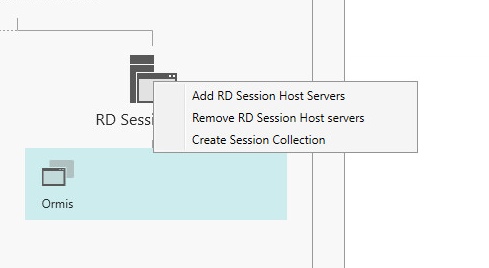
Issue:
Can't seem to figure out how
Solution:
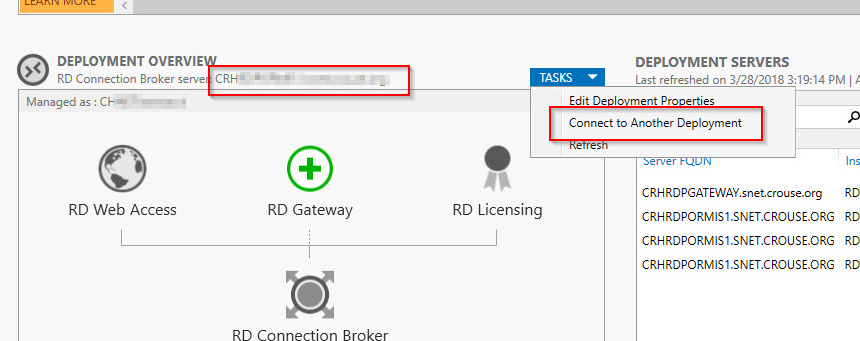
Issue:
An unexpected error has occurred that is preventing this page from being displayed correctly.
Viewing this page in Internet Explorer with the Enhanced Security Configuration enabled can cause such an error.
Please try loading this page without the Enhanced Security Configuration enabled. If this error continues to be displayed, please contact your administrator.
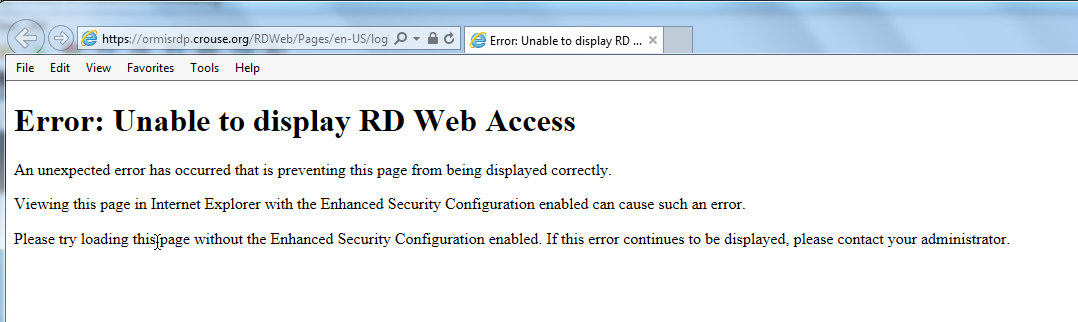
Solution:
Reboot your computer! or try another Browser
Issue:
Get the Microsoft Stock Landing page
Solution:
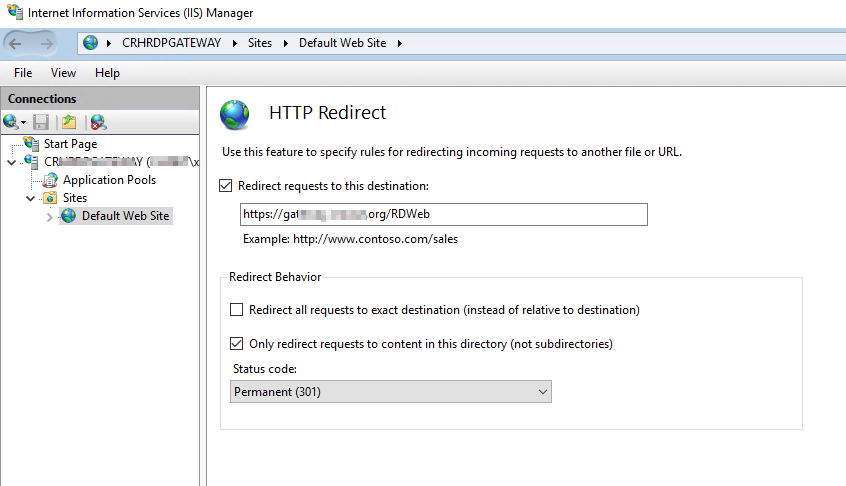
Issue:
When you launch and app, you are re-prompted for credentials
Solution:
1. SitesClick on Add the site. ( ie: https://gateway.server.com)2. Click on Custom Level3. Scroll to the bottom and click the "Automatic logon with current user name and password
Issue:
When you launch and app, there is a significant delay between the time you launch the RemoteApp and the time it loads
Solution:
Issue:
Sometimes you need to kill the process
Solution:
Issue:
By default, the Change Password mechanism is disabled.
Solution:
![2018-05-05 11_22_25-Server 2016 with RDS [Running] - Oracle VM VirtualBox](../Images/2018-05-05%2011_22_25-Server%202016%20with%20RDS%20%5BRunning%5D%20-%20Oracle%20VM%20VirtualBox.png)
Issue:
Need to change icon
Solution:
Issue:
Set-RDRemoteApp : A Remote Desktop Services deployment does not exist on <rdsserver.domain.com>. This operation
can be performed after creating a deployment. For information about creating a deployment, run "Get-Help
New-RDVirtualDesktopDeployment" or "Get-Help New-RDSessionDeployment".
Solution:
Issue:
A user with a heavily locked down computer could not connect. Getting this message
What I noticed:
Solution:
Solution 2:
Issue:
.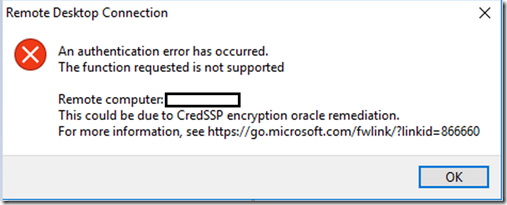
Solution:
Issue:
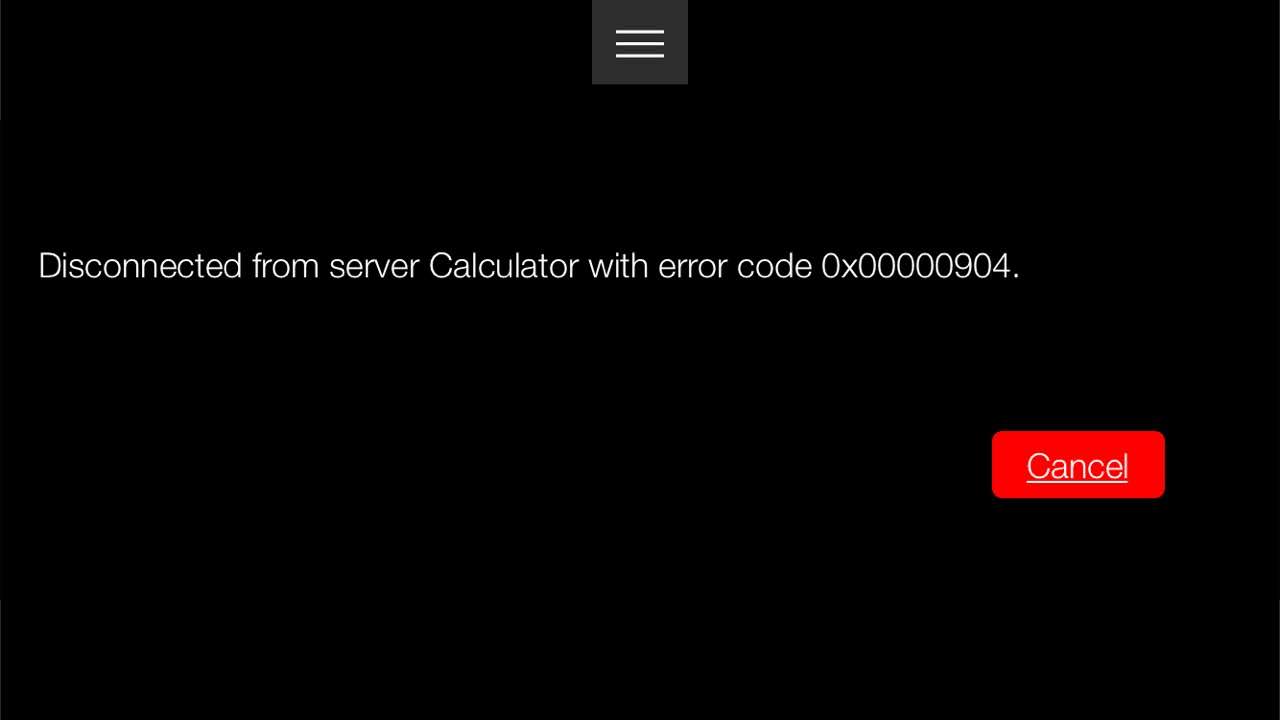
Solution:
secpol.msc) on your Gateway machine, Enable this setting, followed by a "gpupdate /force"
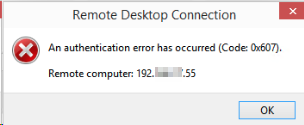
HKLM\SYSTEM\CurrentControlSet\Control\Terminal Server\WinStations\RDP-Tcp SSLCertificateSHA1Hash HKCU\Software\Microsoft\Terminal Server Client\RDGClientTransport REG_DWORD 0x00000002 // (1 - RPC, 0 - default, 2 - remoteDesktopGateway (WinHTTP))Remote Desktop Connection from the START menuWindow icon and select About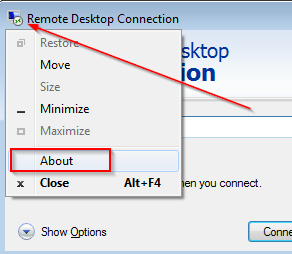
Set the EnforceChannelBinding registry value to 0 (zero) to ignore missing channel bindings on the Gateway server. To do this, locate the following registry subkey, and use the given specifications:
HKLM\Software\Microsoft\Windows NT\CurrentVersion\TerminalServerGateway\Config\Core
Type:
REG_DWORD
Name: EnforceChannelBinding
Value: 0 (Decimal)
Note By default, the EnforceChannelBinding value does not exist on the Gateway server. You must create this value.
Example to remove an invalid License server
Solution:
Windows PowerShell
Copyright (C) 2016 Microsoft Corporation. All rights reserved.
PS C:\Users\admin> Get-RDServer
Server Roles
------ -----
Server1 {RDS-RD-SERVER, RDS-CONNECTION-BROKER, RDS-WEB-ACCESS, RDS-GATEWAY}
Server2 {RDS-LICENSING}
PS C:\Users\admin> Remove-RDServer Server2 RDS-RD-LICENSING
Confirm
Removing server from the Remote Desktop deployment. Do you want to continue?
[Y] Yes [N] No [S] Suspend [?] Help (default is "Y"): y
PS C:\Users\admin> Get-RDServer
Server Roles
------ -----
Server1 {RDS-RD-SERVER, RDS-CONNECTION-BROKER, RDS-WEB-ACCESS, RDS-GATEWAY}
https://support.microsoft.com/en-us/help/2910155/remote-desktop-services-tools-are-not-functional-after-you-remove-a-se
http://support.microsoft.com/ WIN7-WORK Update KB2592687 WIN7-WORK\Administrator 12/11/2018
http://support.microsoft.com/?kbid=2574819 WIN7-WORK Update KB2574819 WIN7-WORK\Administrator 12/11/2018
http://support.microsoft.com/?kbid=2952664 WIN7-WORK Update KB2952664 NT AUTHORITY\SYSTEM 12/10/2018
http://support.microsoft.com/?kbid=3177467 WIN7-WORK Security Update KB3177467 NT AUTHORITY\SYSTEM 12/11/2018
http://support.microsoft.com/?kbid=4457044 WIN7-WORK Update KB4457044 NT AUTHORITY\SYSTEM 12/10/2018
http://support.microsoft.com/?kbid=4459934 WIN7-WORK Update KB4459934 NT AUTHORITY\SYSTEM 12/10/2018
http://support.microsoft.com/?kbid=4467107 WIN7-WORK Security Update KB4467107 NT AUTHORITY\SYSTEM 12/10/2018
Update to enable TLS 1.1 and TLS 1.2 as default secure protocols in WinHTTP in Windows
Solution:
The DefaultSecureProtocols registry entry can be added in the following path:
HKEY_LOCAL_MACHINE\SOFTWARE\Microsoft\Windows\CurrentVersion\Internet Settings\WinHttp
On x64-based computers, DefaultSecureProtocols must also be added to the Wow6432Node path:
HKEY_LOCAL_MACHINE\SOFTWARE\Wow6432Node\Microsoft\Windows\CurrentVersion\Internet Settings\WinHttp
The registry value is a DWORD bitmap. The value to use is determined by adding the values corresponding to the protocols desired.
|
DefaultSecureProtocols Value |
Protocol enabled |
|
0x00000008 |
Enable SSL 2.0 by default |
|
0x00000020 |
Enable SSL 3.0 by default |
|
0x00000080 |
Enable TLS 1.0 by default |
|
0x00000200 |
Enable TLS 1.1 by default |
|
0x00000800 |
Enable TLS 1.2 by default |
https://support.microsoft.com/en-us/help/3140245/update-to-enable-tls-1-1-and-tls-1-2-as-default-secure-protocols-in-wi
Issue:
The error code returned from the cryptographic module is 0x8009030D.
The internal error state is 10001."
Solution:
https://serverfault.com/questions/541364/how-to-fix-rdp-on-windows-server-2012
Set-ItemProperty 'HKLM:/Software/Policies/Microsoft/Windows NT/Terminal Services/Client' 'fClientDisableUDP' 0
-or-
reg add "HKLM\SOFTWARE\Policies\Microsoft\Windows NT\Terminal Services\Client" /v "fClientDisableUDP" /t REG_DWORD /d 1 /f