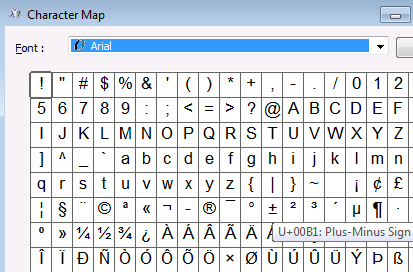Extra Stuff
Creating “Manual” RemoteApps…
2018-06-27, RTL, v1
A little note here…. ♫
Installing RemoteApp Tool
Source: RemoteAppManager.zip
· PublishingWIzard.dll (System32)
· PublishSnapIn.dll (System32)
· en-US/PublishingWizard.dll.mui (System32/en-US)
· en/PublishSnapIn.resources.dll (System32/en)
· remoteprograms.msc (System32)
· Merge: remoteappsMaybe.reg
Run As Admin to Launch
Creating a RemoteApp
· Launch the RemoteApp Manager tool as Admin
· Connect to Computer
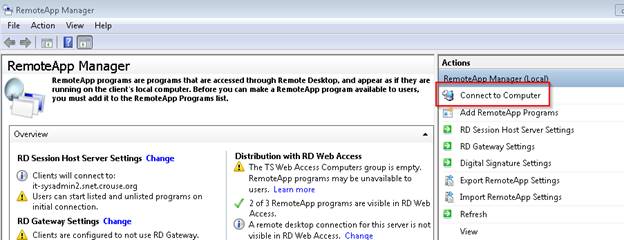
In our Example, VS8TS001
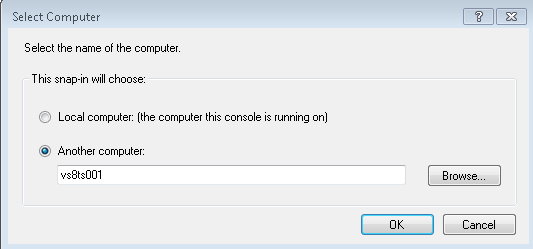
·
You can see that there are RemoteApps. If there were none, it
would be blank
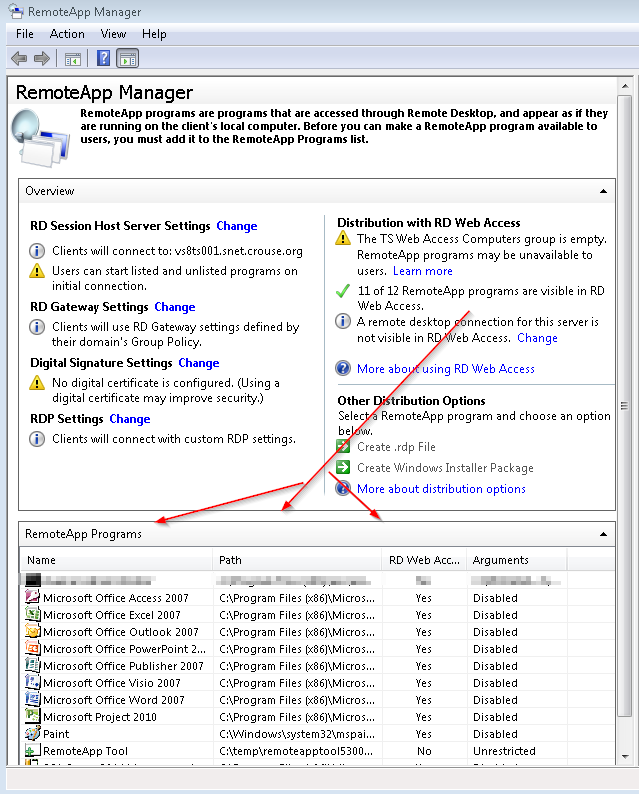
·
To Publish, Click on “Add RemoteApp Programs”
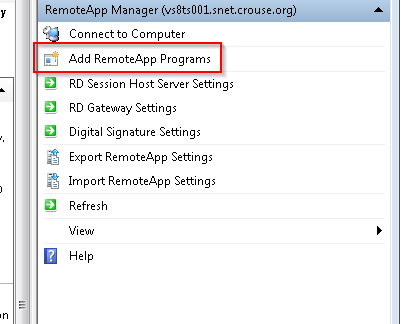
Example 1: RemoteApp from an Installed App on Server
- In our example, I selected Character Map.
** You can add multiple at the same time
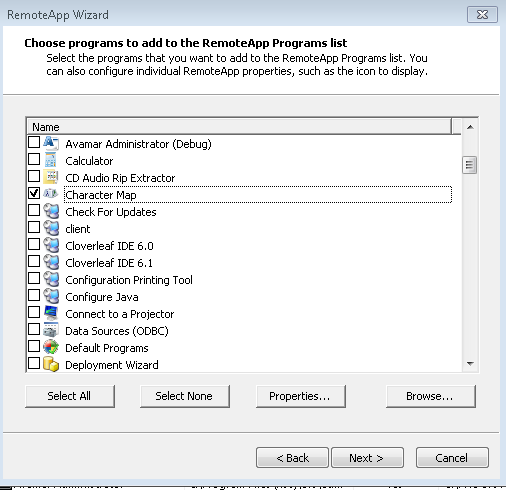
- You can see that it’s published once you click Finish

Example 2: RemoteApp that is unlisted or Custom needed
·
Click Browse
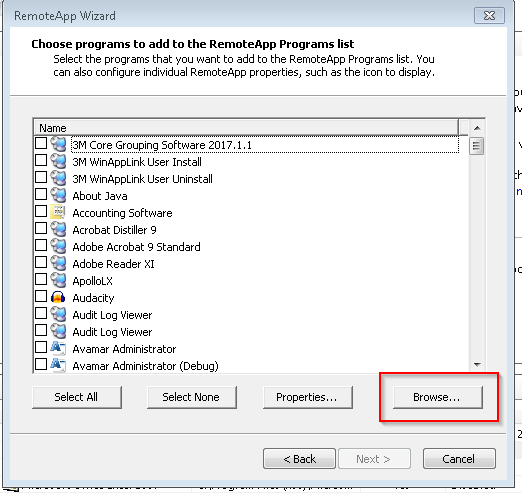
·
Our Example here is to publish Zero Foot Print—which is an
Internet Explorer App
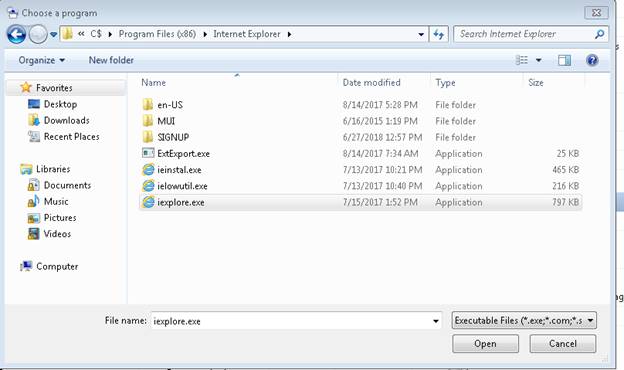
· Select the 32bit Internet Explorer – it will appear the list once you click OK
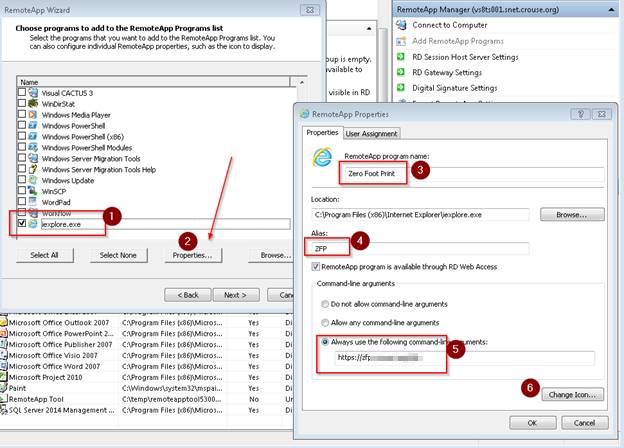
1. You navigated and selected Internet Explorer (iexplore.exe)
2. Click Properties
3. Name your RemoteApp
4. Give your RemoteApp an alias
5. In
this case, you want IE to launch ZFP when the user starts it
** If you did not pass the URL, IE would just launch for the user
Creating the RDP shortcut files
Summary so far: You can see the two RemoteApps in this doc are created.
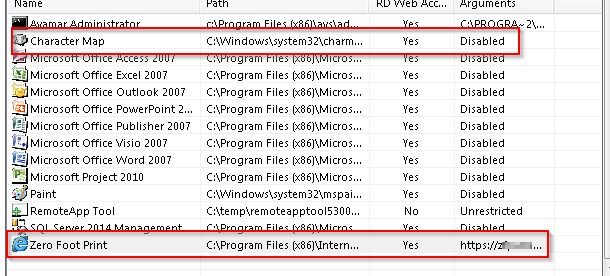
Since you can create multiple RDP files at a time, I have
selected both
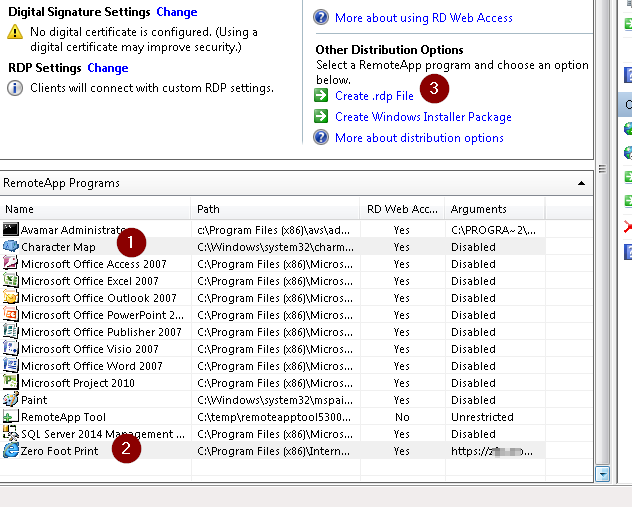
1. Select Character Mapp that we created
2. Select Zero Foot Print that we created
3. Click “Create .rdp File”
·
For this example, just have it store the RDP files in the default
path.
** You can change this path of course
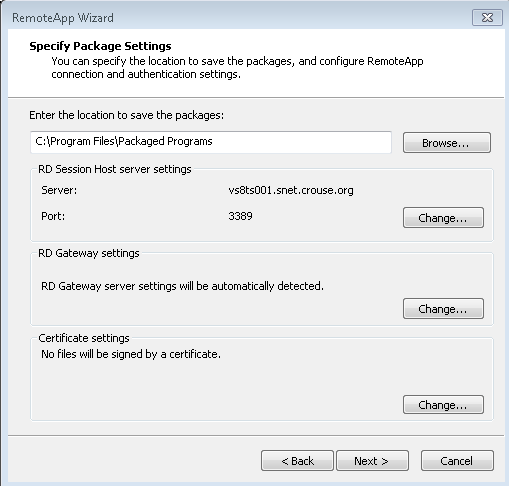
Testing
·
Clicked on ZFP.rdp and it worked! It launched on VS8TS001
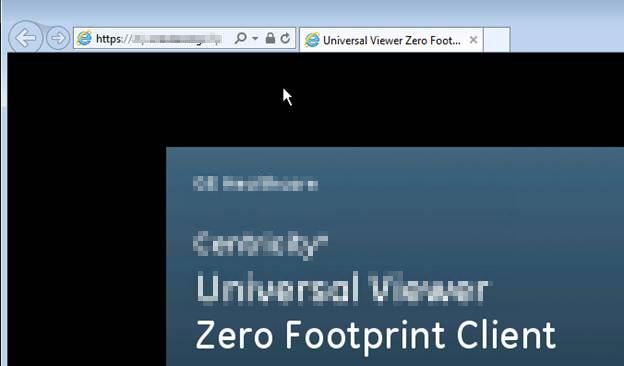
· Clicked on charmap.rdp and it worked! It launched on VS8TS001