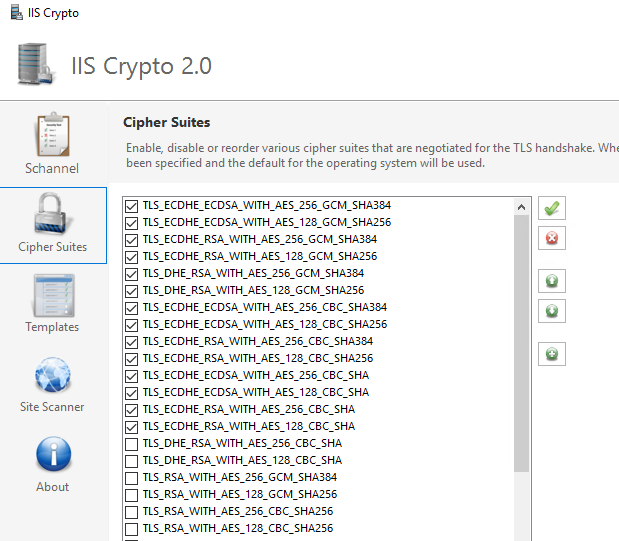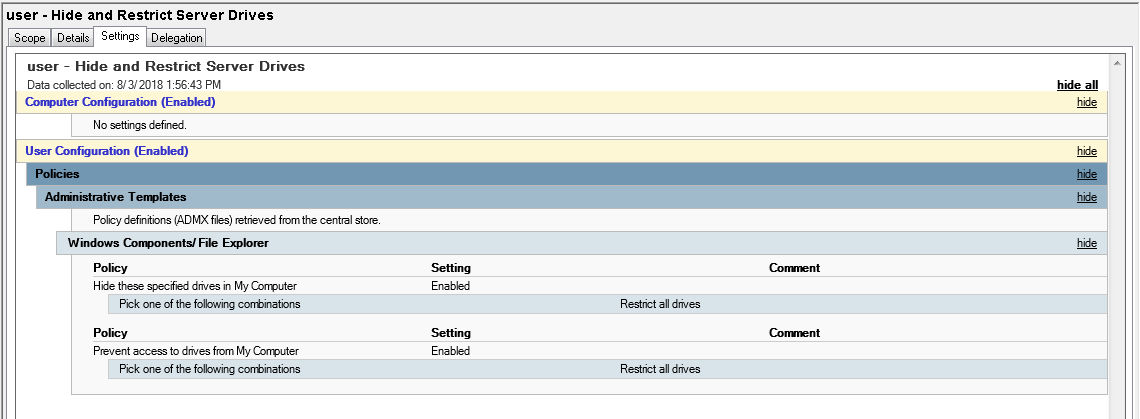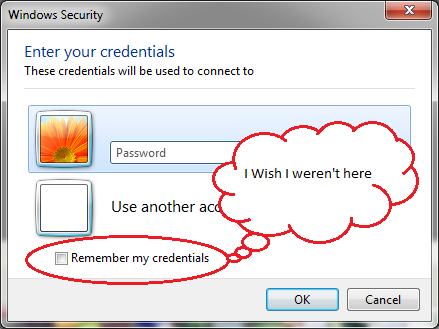###################################################################################
# File Name: RDSCert.ps1 #
# Description: Simple Script to Apply RDS Certificate #
# Version: 1.0 #
# Creator: Ardian #
# Emails: support@msnoob.com #
# Blog: msnoob.com #
# #
# Date: May 2019 #
# Notes: RDSH Certificate Deployment #
# #
###################################################################################
Function Get-PfxFile(){
[System.Reflection.Assembly]::LoadWithPartialName(“System.windows.forms”) | Out-Null
$FileBrowser = New-Object System.Windows.Forms.OpenFileDialog -Property @{
InitialDirectory = [Environment]::GetFolderPath('Desktop')
Filter = 'Personal Information Exchange (*.pfx)|*.pfx'
}
$FileBrowser.ShowDialog() | Out-Null
$FileBrowser.FileName
}
$Path = Get-PfxFile
$Password = Read-Host "Enter your PFX file password"
$Pass = ConvertTo-SecureString $Password -AsPlainText -Force
$ConnectionBroker = Read-Host "Enter Connection Broker FQDN"
Write-Host
Write-Host "1. RDRedirector"
Write-Host "2. RDGateway"
Write-Host "3. RDWebAccess"
Write-Host "4. RDPublishing"
Write-Host "5. Configure All"
Do { $choice = Read-Host "Select RDS Role you want to configure (1-5)" }while ((1..5) -notcontains $choice)
switch ($choice){
"1" {Set-RDCertificate -Role RDRedirector -Password $Pass -ConnectionBroker $ConnectionBroker -Import-Path $Path; break}
"2" {Set-RDCertificate -Role RDGateway -Password $Pass -ConnectionBroker $ConnectionBroker -Import-Path $Path; break}
"3" {Set-RDCertificate -Role RDWebAccess -Password $Pass -ConnectionBroker $ConnectionBroker -Import-Path $Path; break}
"4" {Set-RDCertificate -Role RDPublishing -Password $Pass -ConnectionBroker $ConnectionBroker -Import-Path $Path; break}
"5" {
Set-RDCertificate -Role RDRedirector -Password $Pass -ConnectionBroker $ConnectionBroker -Import-Path $Path
Set-RDCertificate -Role RDGateway -Password $Pass -ConnectionBroker $ConnectionBroker -Import-Path $Path
Set-RDCertificate -Role RDWebAccess -Password $Pass -ConnectionBroker $ConnectionBroker -Import-Path $Path
Set-RDCertificate -Role RDPublishing -Password $Pass -ConnectionBroker $ConnectionBroker -Import-Path $Path
}
}
![2018-12-02 18_44_33-Server 2016 with RDS [Running] - Oracle VM VirtualBox](../Images/2018-12-02%2018_44_33-Server%202016%20with%20RDS%20%5BRunning%5D%20-%20Oracle%20VM%20VirtualBox.png)
![2018-12-02 18_44_33-Server 2016 with RDS [Running] - Oracle VM VirtualBox](../Images/2018-12-02%2018_44_33-Server%202016%20with%20RDS%20%5BRunning%5D%20-%20Oracle%20VM%20VirtualBox.png)